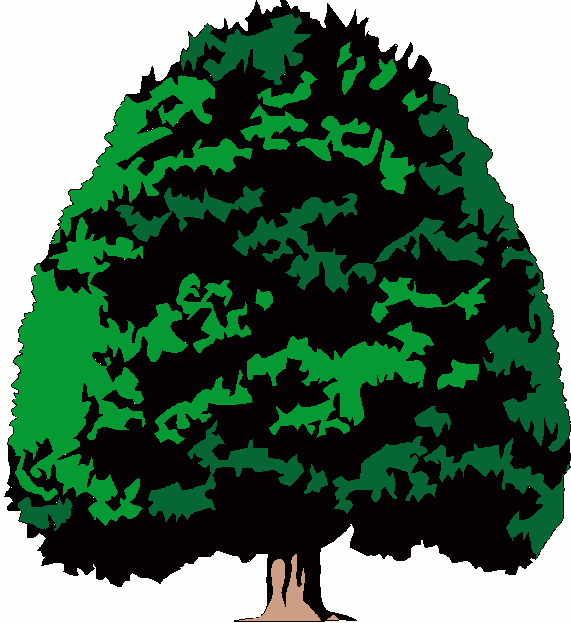|
|
— SPAM —
SPAM mail is terrible. I wish there was a magic bullet that
would automatically detect every bogus, annoying and unsolicited email, combine
them with thousands of others and send them back to the sender! But, we're not
quite there yet. In the mean time, there are a few things you can do that will
help you manage junk mail.
If you use Outlook Express, you can block an email address on
your computer and you will never receive another email from that address.
But, the spamers are wise to this so they change their email address on every email they send out. Consequently, you keep getting
their spam.
Take the following steps to block
an email addresses:
- Click on the email you want to block.
- Click "Messages"
- Click "Block Sender"
To change or modify your blocked email addresses,
- Click "Tools"
- Click "Message Rules"
- Click "Block Senders List"
You can also block
emails that contain certain words. The words can be in either the
subject line or the body of the message. You've got to be careful which
words you block because you will block an email from a friend that you
don't want to block. Look for an unusual or unique word that would not
normally be used in an email from a friend. You can do this each time
you receive an unwanted email. I have found that many spam emails have
mispelled words in them. For example, I have received many emails
regarding a mortgage loan. The word "mortgage" is often
mispelled to keep you from simply blocking the word
"mortgage." It may be spelled "mor tgage" or "mortg
age" (notice the space) or some other variation. That's ok, simply
block the mispelling of the word. Your list of blocked words will grow
as you keep adding new words to it.
I would recommend you not simply
delete your blocked emails. Instead, send them to a folder where you can
review them later to make sure no legitimate or desired email was
deleted. Sometimes you will unknowingly block emails you want. This will
give you the opportunity to catch good emails. Here are the steps
necessary to create a folder to send your suspected spam emails to:
- Open Outlook Express.
- Click on INBOX in the folders section on the left side of the
screen (just under the words "Local Folders." It should be
highlighted in blue.
- Right mouse click (click the right button on the mouse) and then
choose NEW FOLDER.
- Type the word SPAM and click OK. (You now have a folder under your
INBOX that says SPAM.
Now, let's create and began choosing our blocked words list.
- Click on TOOLS, then MESSAGE RULES, then MAIL.
- In section 1, click the check box that says "Where the
Subject line contains specific words."
- In section 2, click "Move it to the specified folder."
- In section 3, click on the word "specified" (it is
blue).
- Choose the folder you want to send your spam mail to. This will be
the SPAM folder under the INBOX folder we created a moment ago. When
you click on it (SPAM) it will turn blue, CLICK OK.
- You have successfully created message rule #1.
- To add words to this list, in section 3, click on the words
"contains specific words" (it will be blue).
- Type in the word you want to add to the list and click ADD.
- You can now type in another word and click ADD or click OK 3 times
to return to Outlook Express.
To create New Rule #2 for words that appear in the "message
body" of an email, follow these steps:
- Click on TOOLS, then MESSAGE RULES, then MAIL.
- Click on NEW (to create a new rule).
- In section 1, click the check box that says "Where the
Message body contains specific words."
- In section 2, click "Move it to the specified folder."
- In section 3, click on the word "specified" (it is
blue).
- Choose the folder you want to send your spam mail to. This will be
the SPAM folder under the INBOX folder we created a moment ago. When
you click on it (SPAM) it will turn blue, CLICK OK.
- You have successfully created message rule #2.
- To add words to this list, in section 3, click on the words
"contains specific words" (it will be blue).
- Type in the word you want to add to the list and click ADD.
- You can now type in another word and click ADD or click OK 3 times
to return to Outlook Express.
Some of the words that I have blocked include: morta(ge, Anti-Aging,
Green Card Lottery, prrogram, viagra, ambien, meddications, r a tes,
h3re. You can get the idea from this. Be aware also that spammers will
use odd keyboard characters instead of a letter of the alphabet. For
example, they may use the number 0 (zero) instead of the letter O, or a
1 (number) instead of the letter "l" or the letter "i".
A capital letter "I" ("i") and a small letter
"L" ("l") appear the same on the screen, but are
different letters on the computer.
I hope this helps in avoiding SPAM in your email.
For further assistance, send an email to: service@myshadetree.com
|
|