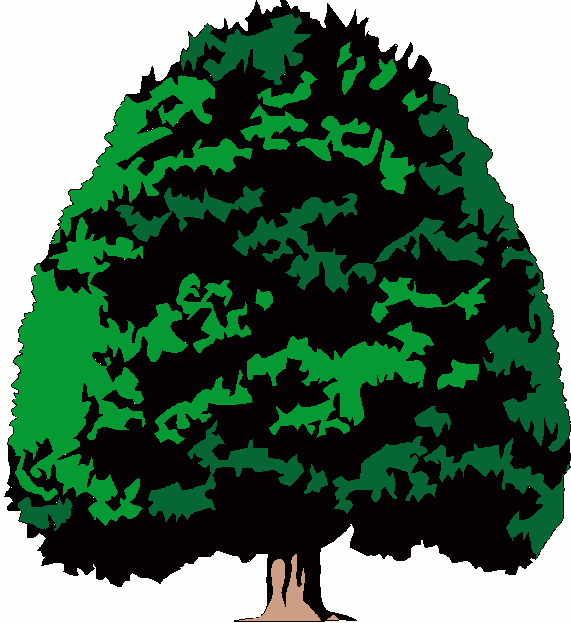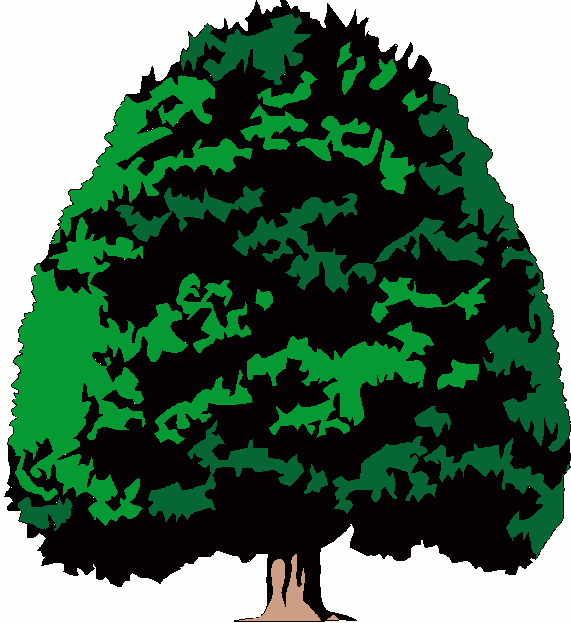|
|
Instructions for Windows XP users to put a dial-up connection ICON on your
Desktop.
- Click on "Start", choose "Connect To" ... (you may have to click on "Show All Connections")
- Under Network Tasks, click on "Create New Connection" – click NEXT
- Click on "Connect to the Internet", and click NEXT
- Choose "Set Up My Connection Manually" and click
NEXT
- Choose "Connect Using A Dailup Modem" and click NEXT
- The ISP name is "MyShadeTree", click NEXT
- Fill in the phone number you were given to dial.
- Fill in the username you were given when you signed up, such as:
mdh3???@pop.net then your password, confirm password and click NEXT (all characters must be lower case).
- Click on "Add A Shortcut To My Desktop" and click
FINISH.
- You now have an Icon on your desktop, click it to
connect to the internet.
- Note: your email settings are:
POP3 settings for
incoming e-mail are: mail.myshadetree.com
SMTP settings for
outgoing e-mail are: smtp.safepages.com
Click here for further assistance from Microsoft Windows to set up your connection if you are having trouble. This will direct you to the Windows website with instructions.
|
|